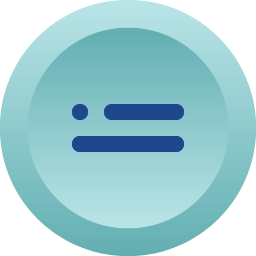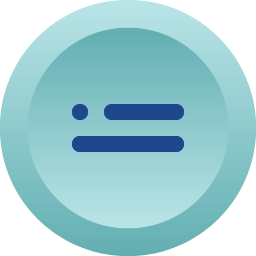
Generic Latching Button is an input and output widget. It is used for a two-state button. The state changes when the button is pressed. The widget’s state can be altered by other widgets or other registers bound by user-defined program.
Generic Latching Button is efficient and resource-thrifty. It only provides limited style selections on the English fonts, gradient colors, border lines and few other design elements. For saving resources, this widget does not allow any image operations.
An educational vidoe is availble to get users started:
| Property |
Description |
Operation |
| Widget Name |
Widget displayed name |
Name |
| Link to User Manual |
Link to IOT’s website for User Manual |
|
Visibility Control
| Property |
Description |
Operation |
| Binding Hidden Control Register |
Select a binding register to control the visibility of this widget |
Checkbox |
| Hidden Control Register |
Choose a binding regsiter |
Register Selector |
Show OFF/ON State
| Property |
Description |
Operation |
| State |
Select the state for preview |
Dropdown List |
Text Setting
| Property |
Description |
Operation |
| Text on Release |
Enter the released-state text |
Plain Text |
| Text Color |
Select the text color |
Color Selector |
| Text Opacity % |
Select the text opacity (1-100%) |
Number Editor |
| Enable Pressed State Style |
Enable the pressed-state text and its releated settings |
Checkbox |
| Text on Press |
Enter the pressed-state text |
Plain Text |
| Text Color |
Select the text color |
Color Selector |
| Text Opacity % |
Select the text opacity (1-100%) |
Number Editor |
Body Setting
| Property |
Description |
Operation |
| Main Color |
Select the main color for this widget |
Color Selector |
| Gradient Color |
Select the gradient color |
Color Selector |
| Button Opacity % |
Select this widget’s opacity (0-100%) |
Number Editor |
| Corner Raidus |
Select the corner raidus of this widget. The maximum value changes according to the size of the widget. |
Number Editor |
| Enable Pressed State Style |
Enable the pressed state and its related style settings. |
Checkbox |
| Main Color |
Select the color of the pressed state |
Color Selector |
| Gradient |
Select the gradient color of the pressed state |
Color Selector |
| Button Opacity % |
Select the pressed-state button opacity (0-100%) |
Number Editor |
| Corner Radius |
設定按鈕按下時的圓角半徑,最大值隨元件大小而變動 |
Number Editor |
Border Setting
| Property |
Description |
Operation |
| Border Color |
Select the border color |
Color Selector |
| Border Width |
Select the board line width |
Number Editor |
| Enable Pressed State Style |
Enable the pressed state and its related style settings |
Checkbox |
| Border Color |
Select the border color for the pressed state |
Color Selector |
| Border Width |
Select the border line width for the pressed state |
Number Editor |
Shadow Setting
| Property |
Description |
Operation |
| Shadow Color |
Select the shadow color |
Color Selector |
| Shadow Width |
Select the shadow width |
Number Editor |
| Enable Pressed State Style |
Enable the pressed state and its related style settings |
Checkbox |
| Shadow Color |
Select the shadow color for the pressed state |
Color Selector |
| Shadow Width |
Select the shadow width for the pressed state |
Number Editor |
Switch on Event Setting
| Property |
Description |
Operation |
| Enable Page Selector |
Switching to ON state triggers to the target page |
Checkbox |
| Select Target Page |
The target page selector |
Page Selector |
| Enable Register Operation |
Switching to ON state triggers a register operation |
Checkbox |
| Binding Register |
Select which register for the operation |
Register Selector |
| Operation Mode |
Select which operation to be performed. Please refer to Register Operation Setting |
Register Operation Setting |
| Enable Callback Function |
Switching to OFF state tirggers a Blockly callback function |
Checkbox |
| Behavior Programming |
Blockly Editor |
Blockly Editor |
Switch Off Event Setting
| Property |
Description |
Operation |
| Enable Page Selector |
Switching to OFF state triggers to the target page |
Checkbox |
| Select Target Page |
The target page selector |
Page Selector |
| Enable Register Operation |
Switching to OFF state triggers a register operation |
Checkbox |
| Binding Register |
Select which register for the operation |
Register Selector |
| Operation Mode |
Select which operation to be performed. Please refer to Register Operation Setting |
Register Operation Setting |
| Enable Callback Function |
Switching to OFF state tirggers a Blockly callback function |
Checkbox |
| Behavior Programming |
Blockly Editor |
Blockly Editor |
State Binding Register
| Property |
Description |
Operation |
| Enable State Binding Register |
Whether to enable a binding register to this widget |
Checkbox |
| Binding Register |
Select a register for binding |
Register Selector |
Preview
| Property |
Description |
Operation |
| Animate |
The widget automatically goes through two states. |
|
| Property |
Description |
Operation |
| Preview Press Animation |
Preview the widget action when pressed |
|
| Link to User Manual… |
Connect to the education video and play it |
|