Looking for help?
-
Getting Started
-
Install and Launch ADE
-
System Menu
-
Font Management
-
Toolbars
-
HMI Design Flow
-
Page
-
Widget Properties
-
- Name
- Checkbox
- Drop down list
- Plain Text
- Number Editor
- Font Selector
- Color Selector
- Alignment Selector
- Page Selector
- Register Selector
- Register Operation Setting
- Block Editor
- Image Collection Management
- Visibility Control
- Blending Mode Selector
- Open File Dialog Box
- Image Editor Dialog Box
- PlainTextArray Table Dialog
- Format String
- Label Display Mode
- Frame Selector
- Input Data Selector
- MessageBox Selector
- FileArray Table Dialog
- Event Setting
- Show Remaining Articles (10) Collapse Articles
-
-
Widgets
-
- Slider Switch
- Click Button
- Press/Release Button
- Momentary Push Button
- Generic Push Button
- Generic Latching Button
- Generic Button
- Multiple State Button
- Image List
- Animation
- Scrolling Label
- Date/Time Label
- Image Label
- Digits
- Circular Progress Bar
- Circular Meter
- Generic Progress Bar
- Horizontal Slider
- Vertical Slider
- Touch Area
- Bitmap Image
- Rotation Image
- Data Chart
- Generic Gauge
- Circular Scale
- Circular Gauge
- LED
- Palette
- Flexible Label
- Show Remaining Articles (14) Collapse Articles
-
< All Topics
Print
Collection
PostedMarch 18, 2024
UpdatedMarch 18, 2024
Byadminrdk
Views3
Widget Libraries
ADE uses widgets as the basic HMI design elements. There are several widget libraries such as Standard Widget Library, System Widget Library, and IOT Gallery Minimalist. Users can click the wiget library icon at the right hand size of the ADE for selecting libraries.
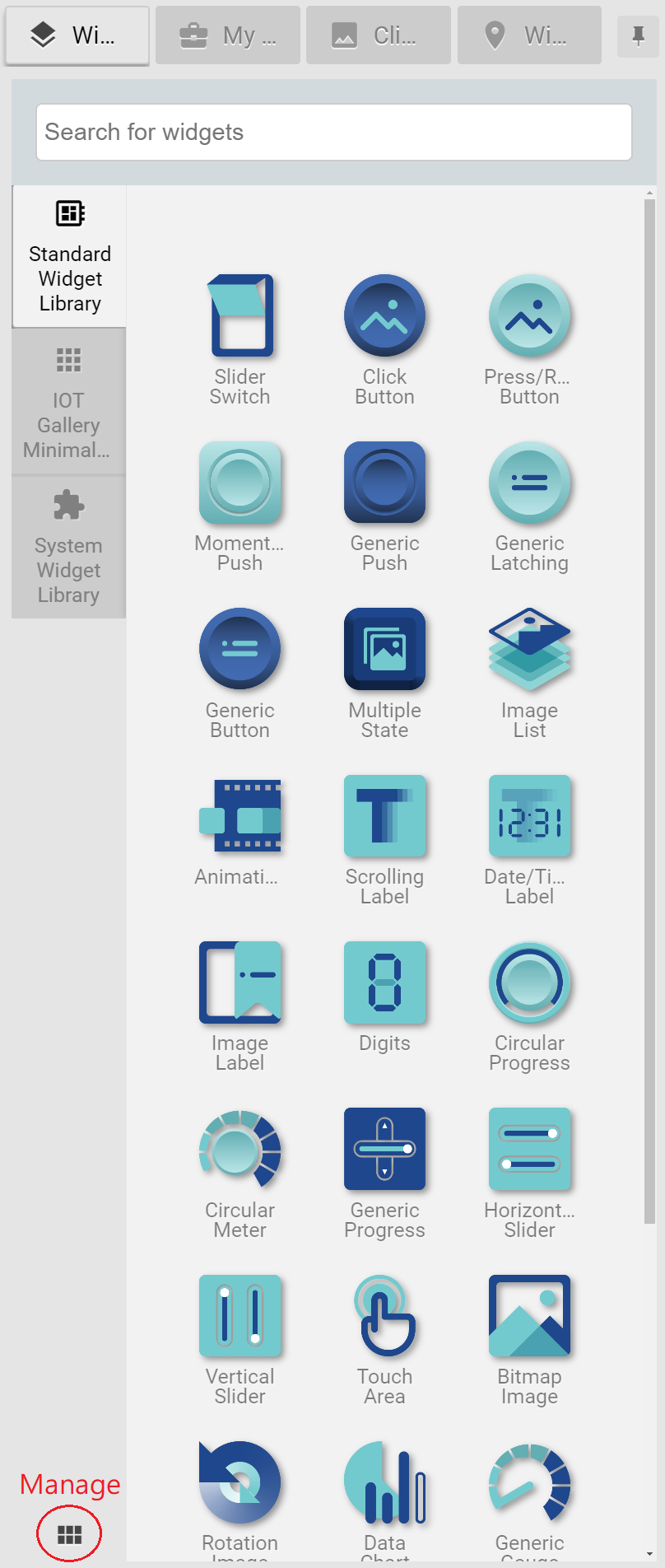
- Users can use the search engine to find widgets.
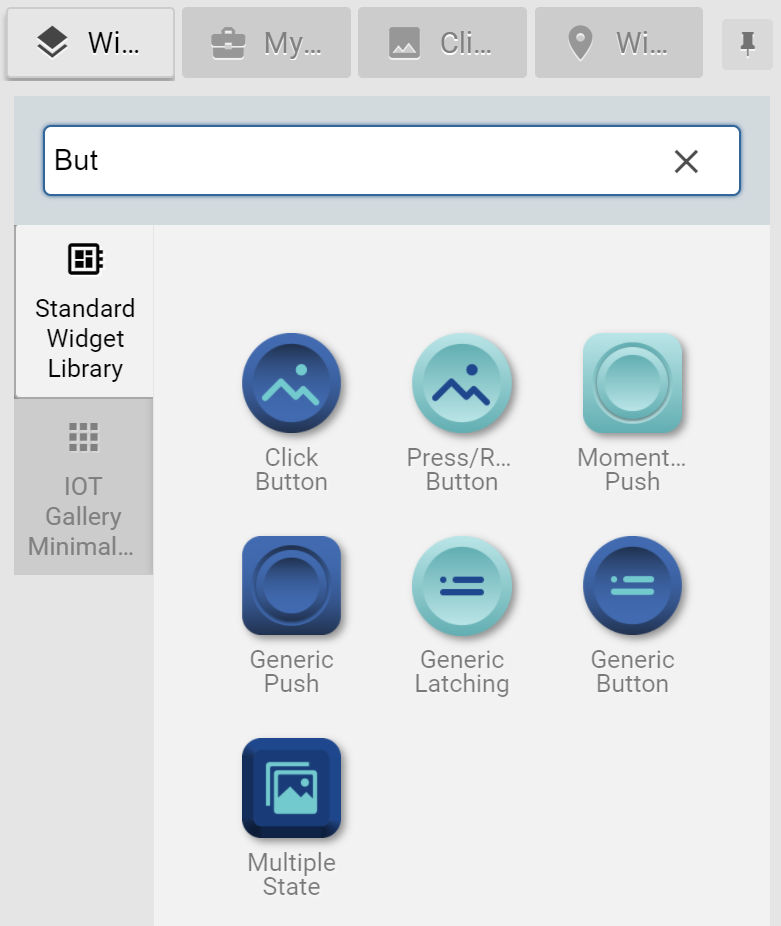
- Manage Widget Libraries in the Sytem menu can help manage the widget libraries’ appearance and order. Click Visible icon can hide the library. Users can drag the libraries around for changing the listing order.
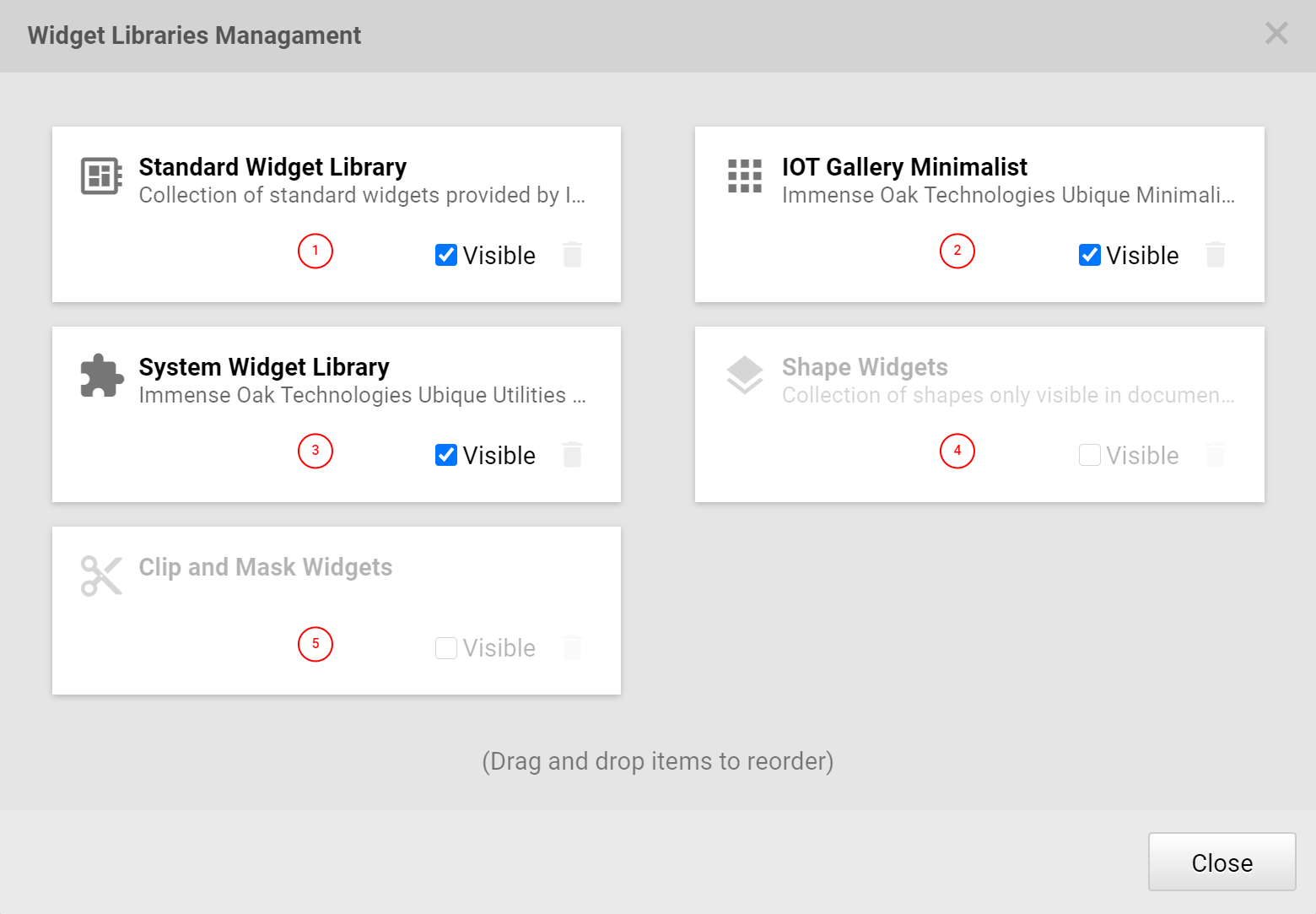
- Users use the mouse to drag and drop widgets to the design panel for designing HMIs.
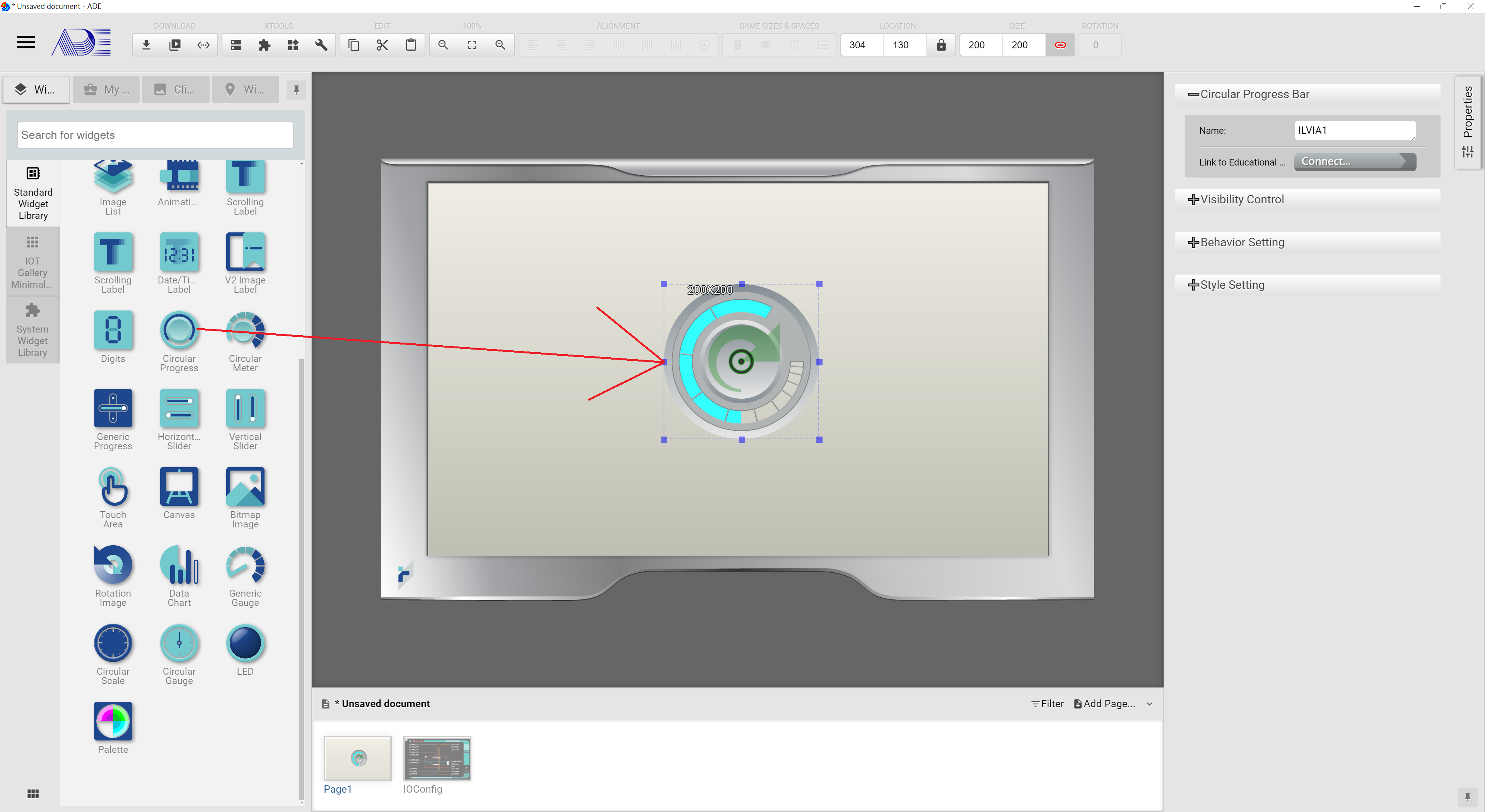
Right-Click Menu
Right clicking mouse on top of the widget library icon, users can see Collection Setting…, Hide, Uninstall, Go to and Manage Collections….
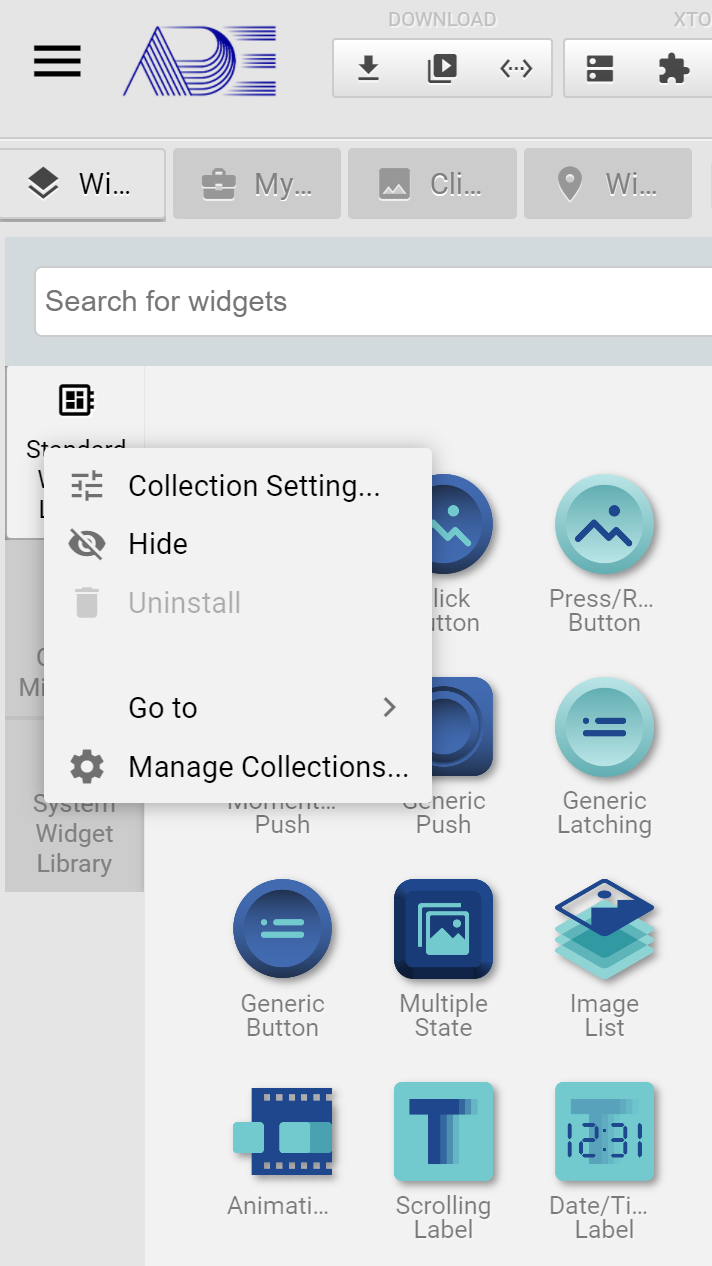
- Collection Setting…: Set the default values for widgets
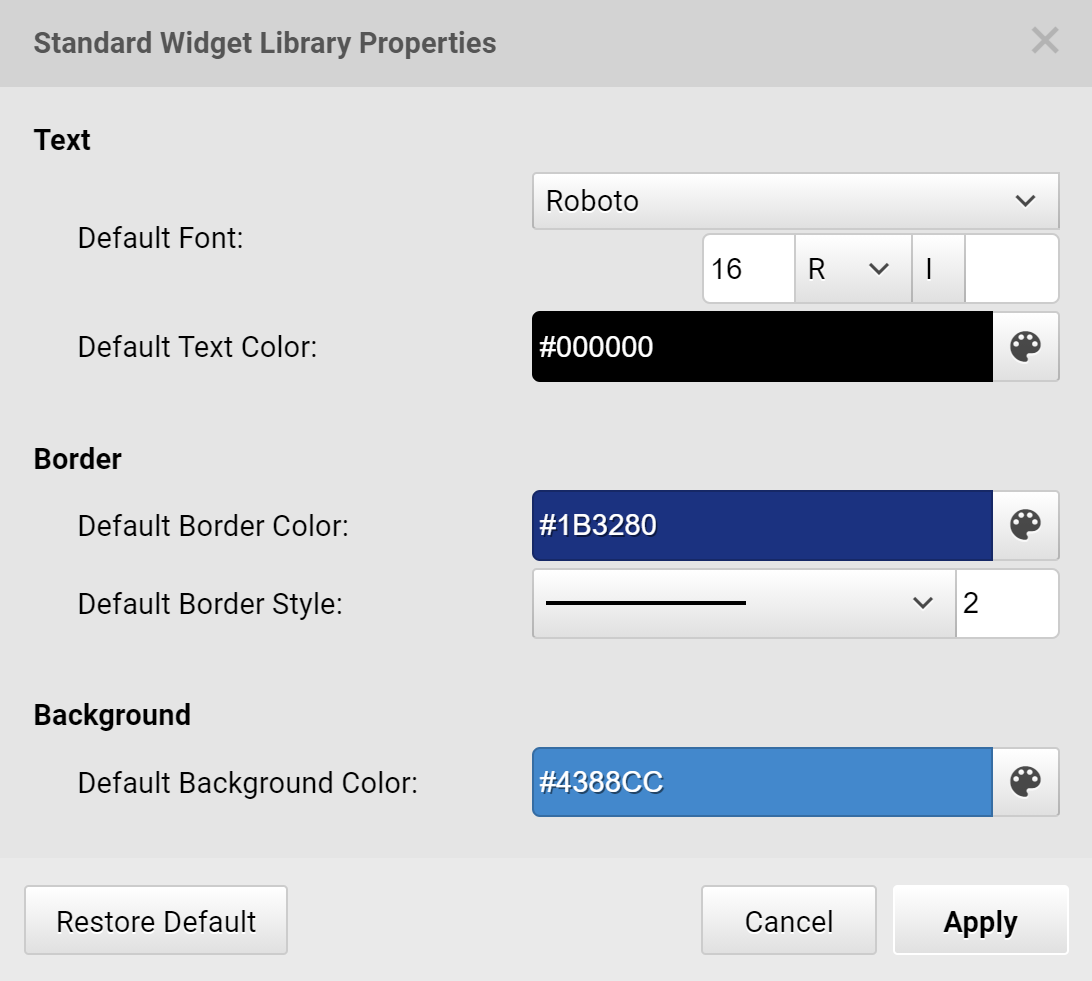
- Hide: Hide this widget library. Users can use Go to or Manage Collection… to make the widget library reappear.
- Unstaill: Unstalling the user’s self-defined widget library.
- Go to: Go to a widget library and open it.
- Manage Collections…: Go to Manage Widget Libraries dialog box.
Table of Contents
