Looking for help?
-
Getting Started
-
Install and Launch ADE
-
System Menu
-
Font Management
-
Toolbars
-
HMI Design Flow
-
Page
-
Widget Properties
-
- Name
- Checkbox
- Drop down list
- Plain Text
- Number Editor
- Font Selector
- Color Selector
- Alignment Selector
- Page Selector
- Register Selector
- Register Operation Setting
- Block Editor
- Image Collection Management
- Visibility Control
- Blending Mode Selector
- Open File Dialog Box
- Image Editor Dialog Box
- PlainTextArray Table Dialog
- Format String
- Label Display Mode
- Frame Selector
- Input Data Selector
- MessageBox Selector
- FileArray Table Dialog
- Event Setting
- Show Remaining Articles (10) Collapse Articles
-
-
Widgets
-
- Slider Switch
- Click Button
- Press/Release Button
- Momentary Push Button
- Generic Push Button
- Generic Latching Button
- Generic Button
- Multiple State Button
- Image List
- Animation
- Scrolling Label
- Date/Time Label
- Image Label
- Digits
- Circular Progress Bar
- Circular Meter
- Generic Progress Bar
- Horizontal Slider
- Vertical Slider
- Touch Area
- Bitmap Image
- Rotation Image
- Data Chart
- Generic Gauge
- Circular Scale
- Circular Gauge
- LED
- Palette
- Flexible Label
- Show Remaining Articles (14) Collapse Articles
-
< All Topics
Print
Image Editor Dialog Box
PostedMarch 18, 2024
UpdatedMarch 18, 2024
Byadminrdk
Views3
Image Editor
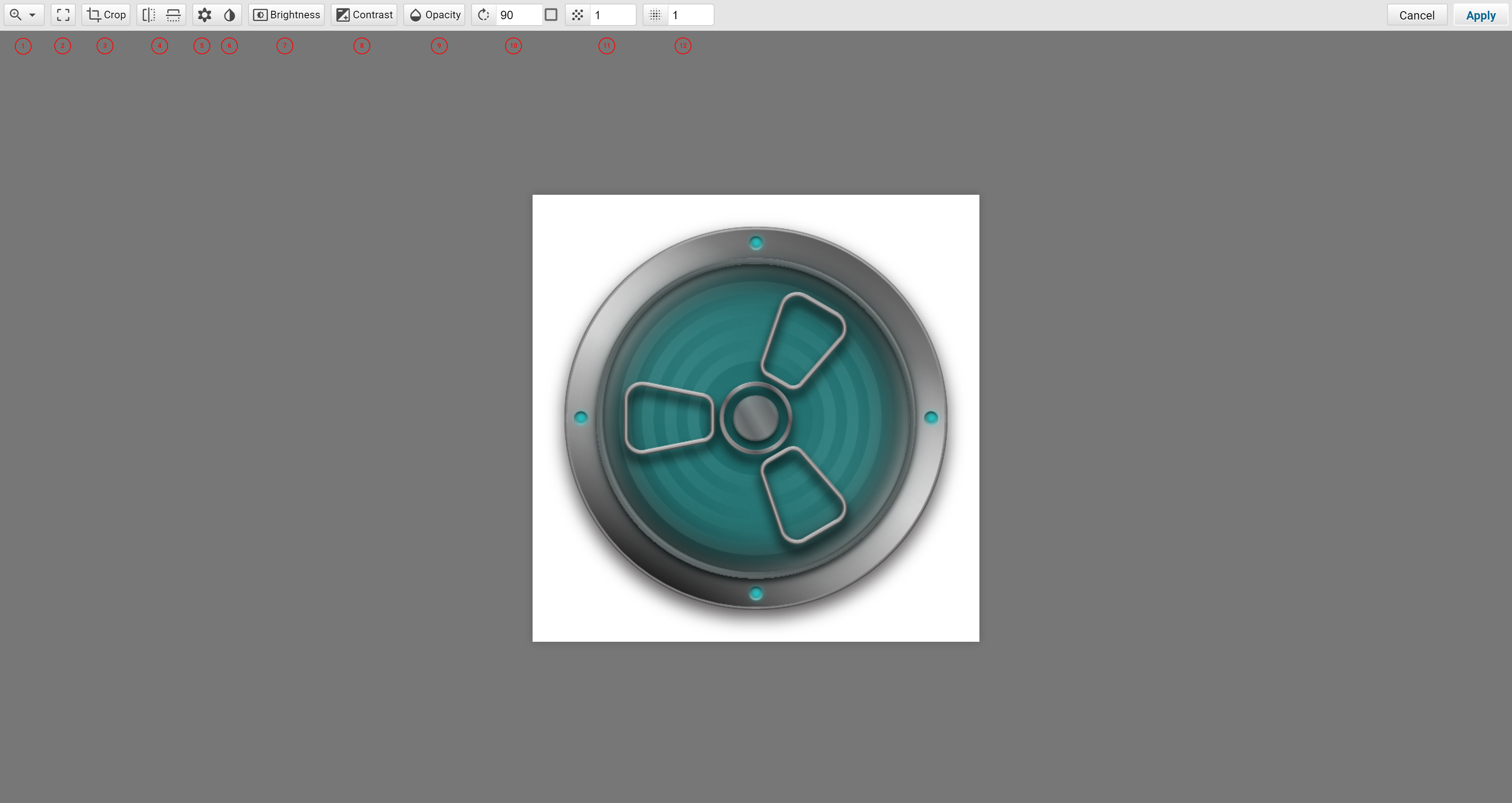
The image editor allows users to edit/manipulate the image.
- Zoom: Zoom in and Zoom out from 10% to 500% of the original image.
- Auto Crop: Automatically remove the background.
- Crop to Selection: Crop the selected area.
- Flip Horizontally/Flip Vertically: Flip the image horizontally or vertically.
- Grayscale: Remove hue and saturation of the image color, keep the grayscale of the image.
- Invert: Invert the brightness, hue and saturation of the image color.
- Adjust Image Brightness: Adjust image brightness from -100% to 100%.
- Adjust Image Contrast: Adjust image contract from -100% to 100%.
- Opacity: Adjust the image opacity from 0 to 1.
- Rotate: The angle of coounter clockwise (CCW) rotation. After pressing Enter, the image rotates right away. There is a checkboxk next to the rotation angle. If checked, the entire canvas rotates. If unchecked, only the image rotates.
- Fast Blur: Use fast bluring algorithm to blur the image.
- Gaussian Blur: Use Gaussian bluring algorithm to blur the image.
Table of Contents
